VASSAL Reference Manual
Home > Module > Help MenuHelp Menu
The "Help" menu in the main control window contain general help files for VASSAL. You may add more help files specific to the module you are creating.Sub-Components
HTML Help File
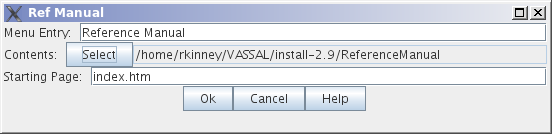
Adds an entry to the help menu. Selecting the menu opens an external browser on the user's machine with HTML content that you specify.
Menu Entry: The menu item to be added to the Help menu.
Contents: A folder on your local file system. The contents of the folder will be copied into the module and expanded onto the user's machine when the user selects the menu item. The folder can contains any number of sub-folders and can include image data, style sheets, etc. Be sure that your HTML content makes use of relative URLs.
Starting Page: The file within the Contents folder that the user's browser will be pointed to.
Note: You can launch an external URL in the user's browser by specifying the URL as the Starting Page and leaving the Contents set to null.
Plain Text Help File
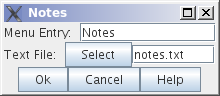
Adds an entry to the Help menu in the main controls window. Selecting the menu displays a new window with the contents of a plain text file.
Menu Entry: The menu item to be added to the Help menu.
Text File: A file containing the contents of the window to be displayed.
About Screen
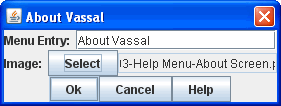
You may use any image you wish as an 'About' screen for your module. Feel free to include text in the image that credits you and any other contributors to the module.
The About Screen will always display the current version of the VASSAL and engine and module.
If you name your About Screen image 'Splash.gif' on your hard drive before importing it into the module, then that image will be used as a splash screen when loading the module directly from command line (as described in the VASSAL README file).
Tutorial
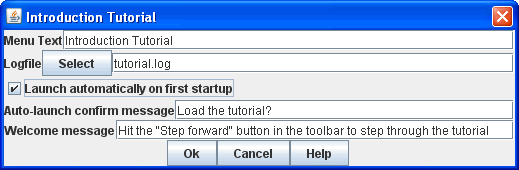
You may create a tutorial by writing a logfile and making it accessible from the help menu.
Menu Text is the menu item under the Help Menu
Logfile is the logfile that players will step through when they select the corresponding menu item.
Launch automatically If selected, then players will automatically be prompted to run the tutorial the first time they load the module.
Confirm message provides the text in the yes/no dialog that is displayed to the player when they load the module for the first time. Answering "yes" will load the tutorial logfile.
Welcome message is the message that displays in the main controls window chat area when the tutorial is loaded.