VASSAL Reference Manual
Home > Module > Game Piece Palette > Game Piece > Area of EffectArea of Effect Trait
|
The 'Area of Effect' trait allows you to graphically
highlight an area surrounding a game piece. The area is
shaded with a specified color and transparency. Alternatively,
you can point to a Map Shading
component, contributing to the area that it
draws. Fill Color: The color of the area. Opacity: The opacity of the area. 100% is completely opaque. 0% is completely invisible. Radius: Distance, in local grid units, from the game piece that will be highlighted. If the piece is on a board with a Rectangular Grid or Hex Grid, this distance is in grid units and the shaded area will conform to the grid. Otherwise, it will be a circle with the given radius in pixels. Always Visible:If selected, the area is always highlighted when the piece is drawn on a Map. Toggle Visible Command:If not always visible, this is the right-click menu command to show/hide the highlighted area. Toggle Visible keyboard shortcut:If not always visible, the keyboard shortcut to show/hide the highlighted area.. 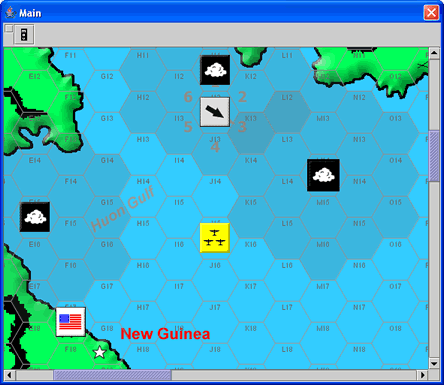 Area of Effect applied to a Flat Top cloud counter. (Gray, 20%, 2) |
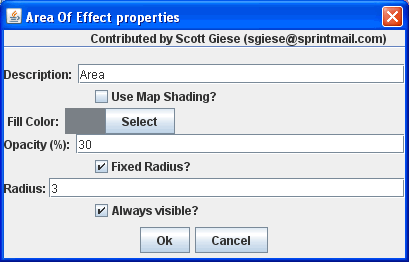 Area of Effect property window. 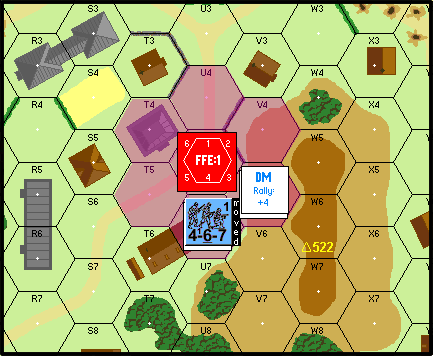 Area of Effect applied to a VASL FFE counter. (Purple, 40%, 1) |