VASSAL Reference Manual
Home > Module > Map > Game Piece LayersGame Piece Layers
| This component allows you
to specify that certain Game Pieces will always be drawn on top of
others. Property name
is
the name of the property that determines the order. Typically
this will be specified with a Marker
trait with the specified property name. Layer Order lists the expected
values
for that property, in the order that they will be drawn on the
map. Pieces assigned to different layers will never combine into
a
stack. Pieces with no value specified for the given property are
placed in the topmost layer. Example: A Map has a Game Piece Layer specified with property name Layer and Layer Order Terrain, Land, Air. Then any piece with a Marker trait with property name "Layer" and value "Terrain" will be in the bottom-most layer. The middle layer will contain pieces with the value "Land" and the top layer will contain pieces with the value "Air". Pieces with no value for the "Layer" property will be in their own layer above all three. |
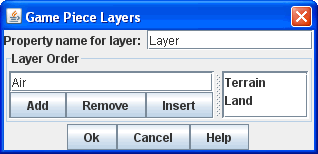 |
Sub-Components
Game Piece Layer Control
| This adds a button to the
Map Window toolbar that allows you to activate/deactivate the Game
Piece Layers for that map, and to change their relative order.
Game Piece belonging to Layers that have been deactivated are be hidden
from view until the Layer is activated again. Each player can
activate/deactivate Layers independently, and layer activation is not
saved when the game is saved. Specify the button's text, icon, and keyboard shortcut. Specify the names of the layers that this button will effect, and the action of the button. Rotate Layer Order Up/Down will change the relative order of the Layers on the map, moving each layer up/down by one in the order. I will activate or deactivate the specified Layers. Switch Layer between Active and Inactive will toggle the specified layers between active and inactive. Reset All Layers makes all Layers active and restores them to their default order. |
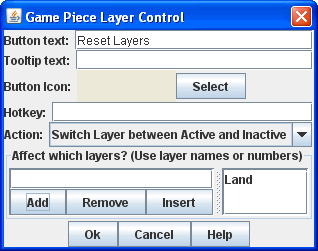 |